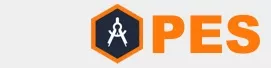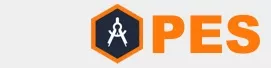Create a Photo Collage or Photo Montage
Rebuild and design new images with the help of image editing software
Free Download of the Day

Photo Montage
What is a photo montage and how do to create a montage with image editing software?
Take photos, print them out and cut them out with scissors. Then, using picture editing software, paste parts of the picture into a new image area to create an effective photo montage that looks great.
Creating montages is easy! What people needs are some fun photos, easily accessible image editing software, and imagination!
 Photo Montage
Photo Montage
Here's How to Successfully Create Photo Montages:
- Use a picture editing software, like FotoWorks XL, GIMP, Photoshop or Paint.NET.
- Select images to use from computer's hard drive or from Internet.
- Paste images into a new document in this image editing software.
- Crop photos and adjust placement to give the montage an interesting look. Users are able to add borders or fancy frames!
- Save photo montage as a JPEG file and share it online or send it to printer.
- Get creative now and show off all picture creations!
Photo Collage
What is a photo collage and how do to create a collage with image editing software?
Photo collages are images that consist of several photos put together. The purpose behind creating collages varies depending on the person creating them - some create a collage for fun, others as a piece of art, and there are many other purposes.
What is Photo Collage Creation?
Creating a collage can be done in many different ways. People are assembles their photos self, take them to a professional photographer who will create photo collage, or use online tools to create own collages.
How do I create photo collages?
Creating collages with an image editing software is very easy. There are many websites where users can create a collage for free or for a small fee. The only things people needs are the photos they want to use. After you upload your photos, you edit them as needed (for example, crop photos or correct colors) and join them together by dragging them to desired location on page; it's super easy!